Jump to section:
Most people don’t give much thought to choosing a keyboard, but there are some things you should be aware of - there's a lot more to it than meets the eye. The standard ubiquitous keyboard looks a lot like this:
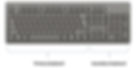
The primary keyboard is defined by the Caps Lock key on the left and the Enter key on the right, and everything in between. This is where most of us will spend more than 90% of our keyboard time. The secondary keyboard consists of the navigation keys (Pg up, Pg down, arrow keys, etc.) and the numeric key pad on the right. Again, most of us will spend less than 10% of our time using these keys.
Seeing as we spend most of our time using the primary keyboard (as defined above), proper positioning of the keyboard should be such that the G-H keys line up with the midline of your body. Lined up this way, your arms will meet directly in front of you with your hands in proper QWERTY typing position. If you were to center the physical keyboard to your body (i.e. centering the plastic casing of the keyboard, rather than the primary keys), with your arms directly centered in front of you, your hands would be centered just around the colon / semi-colon key. This means that you would have to lean to the left or reach to the left in order to properly position your hands in typing position.
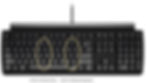
The keyboard should be centered to your body by the G-H keys
Notice that if the keyboard is properly centered to your body (G-H keys lined up to your midline), the right hand has to reach quite far laterally to use the mouse. This is a common cause of right shoulder joint, rotator cuff, shoulder girdle and upper thoracic strain.

Keyboard centered to body, mouse on the right
For this reason, many of us tend to compromise by shifting the keyboard slightly leftward so that we do not need to reach so far laterally for the mouse. However, this means that you end up having to reach or lean to the left in order to type.
Ideally, we should be able to use both the keyboard and mouse with the arms in the neutral reach zone - put your elbows at your sides and point your arms directly in front of you; the neutral reach zone is the space between (and including) your hands. Whenever an arm has to extend outside of the neutral reach zone there will be increased strain on the shoulder joint. However, due to the size of the standard computer keyboard, it is simply not possible to use both a standard keyboard and a mouse on the right side and to keep the arms within the neutral reach zone. The keyboard itself just about takes up the entire space defined by the neutral reach zone.
Compact (mouse-friendly) keyboards
The simplest solution to this problem is to use a compact keyboard, also called a mouse-friendly keyboard. If you don’t really use the numeric key pad much anyway, then this is an easy switch to make (if you are dependent on the numeric key pad, there are still options to consider, discussed later). The compact keyboard layout typically lacks a numeric key pad, and the navigation keys are re-configured to take up less space than they do on a standard keyboard. This allows you to properly center the keyboard to your midline (i.e. G-H keys lined up to your midline) while also being able to position the mouse closer to your midline so that the keyboard and mouse are both in the neutral reach zone. [Important note: the compact keyboard has standard sized keys and standard spacing between the keys. This is not to be confused with a miniature keyboard which actually has smaller keys and / or less spacing between keys. This discussion is not about miniature keyboards, which are generally used for travel purposes. The best way to tell if a compact keyboard has standard key size and spacing is to measure the distance between the left side of the Caps Lock key and the right side of the Enter key. This should measure about 11” give or take ¼”.]
Typical compact keyboard
If you are somewhat dependent on the numeric key pad but you spend more time using the mouse than the numeric key pad, then use of a compact keyboard is still recommended. In this case, I would recommend that in conjunction with a compact keyboard you should also use a stand-alone numeric key pad, which can be positioned to the right of the mouse.

Compact keyboard with mouse and numeric keypad
With this configuration, your right hand would be within or very close to the neutral reach zone when mousing and you would only have to reach outside of the neutral reach zone when using the numeric key pad. In this manner you have swapped the relative positions of the mouse and the numeric key pad (usually the mouse is to the right of the numeric keypad, now it is to the left) so that you will spend more time in neutral and less time reaching awkwardly outward. [Often the goal is not necessarily to completely eliminate hazards, but simply to mitigate risk by reducing the exposure time to a hazard]. To be clear, this is not a practical solution for people who are very dependent on the numeric key pad as you would still be reaching laterally frequently with the right arm, just for different reasons. Also, for left-handed mouse users, none of this matters. Left-handed mouse users can sit centered to a standard keyboard (the G-H keys lined up to the midline of the body) and the numeric key pad and the mouse will be relatively equidistant from the center line.

Keyboard centered to body, mouse on the left
Notice how with the mouse on the left, when the keyboard is properly centered to your body (G-H keys lined up to your midline), there is equal reach of the left hand toward the mouse and the right hand toward the navigation keys and numeric key pad. With this layout neither arm has to reach too far laterally. This is one of those rare instances where the standard design of something is better suited to left-handed individuals.
Wrist supports
I do not generally recommend use of wrist supports. This is because when you rest the wrists on a surface, the pressure at the front of the wrist can cause compressive injury, for example, compression of the median nerve, which can lead to carpal tunnel syndrome. Likewise, resting the wrists on a surface results in wrist anchoring, a phenomenon whereby all the movement in the hands when typing and mousing has to be generated entirely through the wrists. This results in small repetitive movements at the wrists, which increases the risk of tendonitis. When the wrists are elevated, you are able to generate movement in the hands by moving the rest of the arm too (i.e. elbows, shoulders). Broader and more global movements (using the whole arm) are healthier than small repetitive movements (movement at the wrists only).
The other drawback to using a wrist support is that you end up having to reach forward in order to be able to reach the keys of the keyboard. A typical wrist support might be 3-4" deep, thus requiring you to have to reach forward by an extra 3-4" to reach the keys. This forward reaching ironically increases your dependency on the wrist support, because the further away your arms are from your body the harder it is to keep them up. As an exercise, try holding your arms up extended in front of you for a minute and then compare this to putting your elbows at your sides with your hands floating just above your thighs for a minute. It is much more difficult to hold your hands up extended in front of you than to hold them up just above your thighs.
Ideally, you should be able to work with the wrists unsupported. If the keyboard is kept relatively low, close to lap level, and close to the body, it should be quite easy to keep the wrists elevated when typing. Keeping the keyboard low is usually accomplished by use of a keyboard tray or height adjustable desk that can be lowered to near lap height. If you have trouble keeping the wrists elevated you are encouraged to utilize the arm rests of your chair if you have that option. All that being said, if you still end up resting your wrists on the computing surface (desk or keyboard tray) then you should introduce a wrist support as it is better to rest your wrists on a soft surface rather than a hard surface.
As you can imagine, based on the above discussion, as a general rule I do not recommend keyboards with built-in wrist supports. This Microsoft brand "ergonomic" keyboard is anything but ergonomic.
This keyboard requires the user to have to reach forward considerably in order to be able to access the keys. This reaching results in an increased dependency on the wrist support. Likewise, this keyboard has the built-in numeric key pad which, as previously discussed, results in poor mouse posture for many people. If there is one feature to this keyboard that might be considered "ergonomic", it would be the split and tented design of the keyboard.
Split and tented keyboards
Standard keyboards require you to internally rotate the shoulders and pronate the wrists. If you put your elbows at your sides and your hands out directly in front of you with thumbs facing up, your shoulders and wrists are considered to be in neutral position. If you move your hands closer together, toward the midline, your shoulders become internally rotated. If you rotate your hands so that the palms face down, you are pronating your wrists. For many people, the internal rotation of the shoulder and pronation of the wrists that is required when using a standard keyboard is not going to be an issue. However, for some people this may be problematic. For example, if you have a wide frame with shoulders set far apart you might find it difficult to hold the arms in an internally rotated position because you would need to internally rotate your arms more than a person with a narrower frame in order to reach the middle of the keyboard; or if you have suffered a wrist or forearm injury you might find it difficult to hold the wrists in a pronated position. Split keyboards separate the primary keyboard at the T-Y, G-H and B-N key pairings; tented keyboards slope up toward the middle.
Kinesis Freestyle 2 keyboard
Even if you do not have a particular reason to require a split or tented keyboard design, the argument could be made that this design is more ergonomic just by virtue of the fact that your shoulders and wrists are closer to neutral when using such a keyboard. For a full discussion of the keyboard pictured above, click here.
Mechanical key switches vs. membrane key switches
There are two main types of keyboard keys - mechanical and membrane. Mechanical keyboards have a spring-loaded mechanism under each key, so that when the key is pressed, it provides tactile feedback, usually described as a 'clicky' feel. Depending on preference, this can also be audible or silent (a full breakdown of the different types of mechanical key switches is beyond the scope of this discussion). Membrane key switches are a simpler design, whereby a key stroke closes an electrical circuit between the underside of the key and the electrical membrane below it. Other than simply a matter of preference, the primary ergonomic benefit of mechanical key switches is that the key has more travel (there is more depth to the key stroke) and that at some point during this travel there is a tactile feedback (the 'click') that lets you know that the key stroke has been activated. Subconsciously the user will stop pressing the key once the click has been activated, even though the key still has some travel left beyond the click. The benefit to this is that there won't be a hard end-feel to the keystroke. Conversely, when using a membrane key switch each key stroke has a hard end feel as the key must make contact with the electrical membrane below it for the key to be activated. Membrane key switches are easier to produce and are cheaper. They're also more easy to fit into laptop computers as they are not as deep as mechanical keys and therefore take up less space.
If you are a hard typist, and particularly if you experience any pain or discomfort in your fingertips when typing, you should seriously consider switching to a mechanical key switch keyboard.


