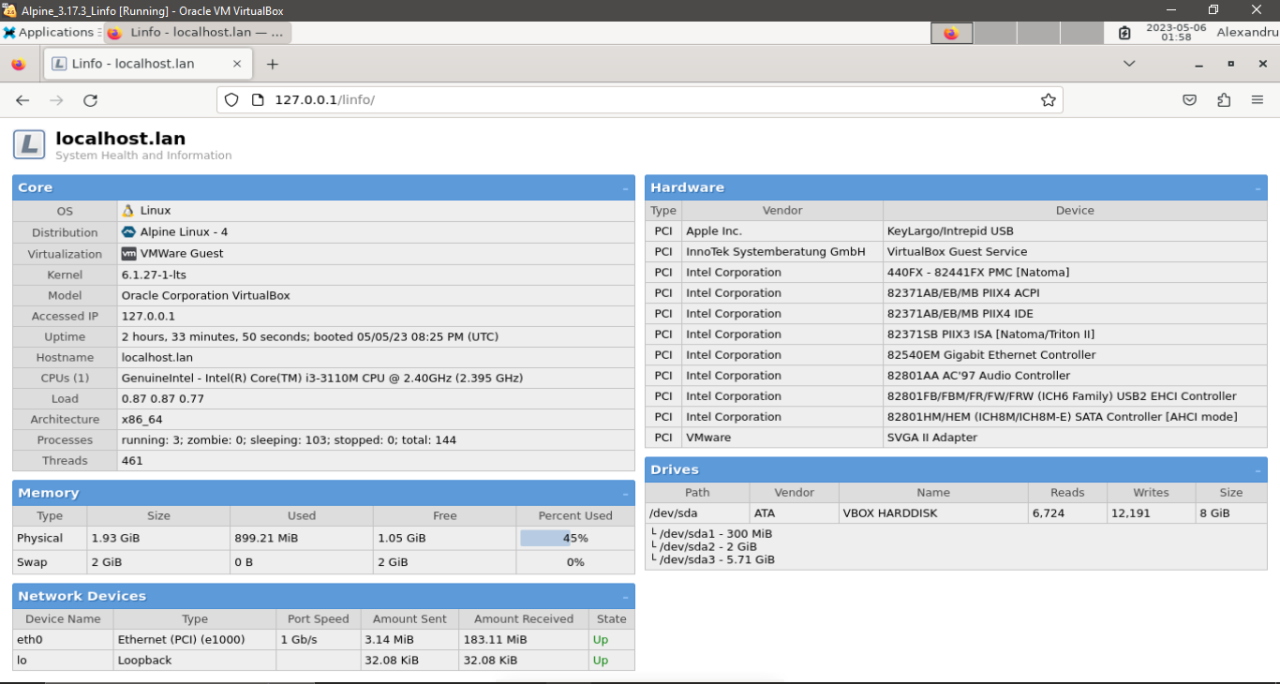
Setting up the Linfo software for server monitoring purposes on our Alpine Linux virtual machine
Welcome back to another tutorial from our Alpine Linux explorations tutorial series.
This time we are going to run the Linfo software on our Alpine Linux virtual machine for server monitoring purposes.
We need to complete several steps to get it working correctly.
1. We need to power on our Alpine Linux virtual machine from the Oracle Virtual Box Manager.

2. Once our Alpine Linux virtual machine execution environment has fully booted we are ready to begin the process – system ready.

3. We need to open the Linux Terminal.

4. We need to switch to the root user to run the necessary commands to install the Linfo software correctly.

5. We first need to update our Alpine Linux virtual machine execution environment. First, run the command ‘apk update’.

6. We then need to run the command ‘apk upgrade’.

7. Now the Alpine Linux virtual machine execution environment is fully updated.

8. We need to run the command ‘reboot’.

9. Now we need to log back in, open the Linux Terminal again and switch to the root account.
We need to install the necessary packages to get our full functionality enabled.
First, we run the Linux terminal command “apk search Linfo”.

We can see that the package Linfo is not available in the main repositories.
10. Let’s install the required web server infrastructure first, including our Lighttpd web server and PHP support packages. Then we can get our Linfo software using wget or git.
11. We also need to install the tool git.

12. Now we can prepare our Lighttpd web server.

13. Our Lighttpd server is now active and running.

14. We can add a homepage to be able to test our web server functionality.

15. We can now confirm that our Lighttpd web server is running correctly.

16. Our next step is to add the necessary PHP support.

17. We also need to make some configuration changes to our Lighttpd web server.

18. We need to enable the option to include mod_fastcgi.conf.

19. We now need to restart our Lighttpd web server to enable the new configuration changes that we have just made.

20. Now we are ready to install our Linfo software using the tools wget and SourceForge.

21. We need to open up the tar archive file, copy over the configuration file included, create a symlink, and change the directory permissions.


22. Finally we can simply restart our Lighttpd server to fully enable all of these new changes.

23. We have victory! It works.

We can successfully use the Linfo software for server monitoring purposes.

24. Now we can run the poweroff command to shutdown our Alpine Linux Virtual Machine.

I enjoyed this exercise a great deal. See you in the next one! #linux